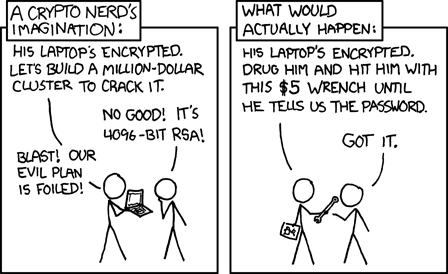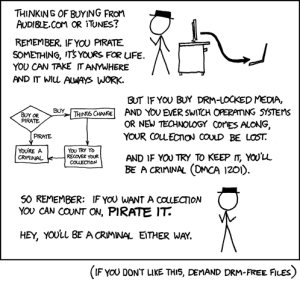Join the Tor Challenge
I’m using Amazon Web Services (AWS) to run my Tor relay. I’m using an Amazon EC2 instance. The instance type is a t1.micro and the OS is Ubuntu 14.04 (Trusty), amd64 version.
These are the instructions I followed. SSH into your AWS EC2 instance.
Figure out the name of your distribution.
lb_release -c
add this line to your /etc/apt/sources.list file.
deb http://deb.torproject.org/torproject.org trusty main
Change trusty to the name of your distribution e.g. sid, saucy or whatever.
Then add the gpg key used to sign the packages by running the following commands at your command prompt.
gpg –keyserver keys.gnupg.net –recv 886DDD89
gpg –export A3C4F0F979CAA22CDBA8F512EE8CBC9E886DDD89 | sudo apt-key add –
Now refresh your sources, running the following command (as root) at your command prompt.
apt-get update
Help you keep our signing key current. It is recommended you use it. Install it using.
apt-get install deb.torproject.org-keyring
To finally install Tor just run.
apt-get install tor
Edit the file /etc/tor/torrc
ORPort80
Nickname barrycus
RelayBandwidthRate 200 KB
AccountingMax 3 GB
AccountingStart month 3 15:00
ContactInfo bscable@amnet.net.au
ExitPolicy reject *:*
Because I’m using port 80 I need to allow incoming traffic to my AWS EC2 instance on port 80 i.e. AWS Security Groups.
Restart the Tor service.
sudo service tor restart
Configuring a Tor relay on Debian/Ubuntu
My Tor Relay stats
Tor Network Status