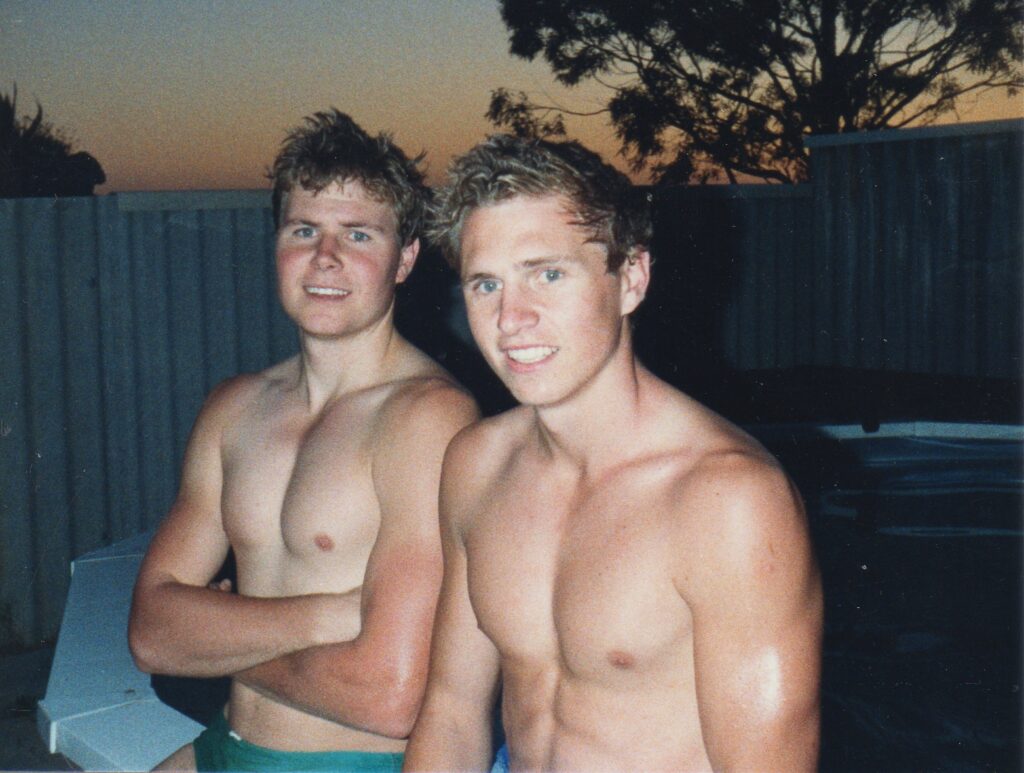-
A few books I like
Here is a small list of hacker books I like. Underground Silk Road Kingpin Ghost in the Wires Takedown Hacker, Hoaxer, Whistleblower, Spy: The Many Faces of Anonymous
-
A couple of new techie documentaries
Here are a couple of new documentaries I have watched and recommend. Inside the Dark Web The Rise and Rise of Bitcoin
-
MediaGoblin
I’ve been having a play with MediaGoblin and this software looks very promising. If like me you feel uncomfortable with the amount of data you are sharing with 3rd parties e.g. Flickr, Dropbox, YouTube etc. then MediaGoblin like ownCloud could be a way forward. I will admit that installing and getting MediaGoblin working isn’t straight […]
-
Privacy
I’ve just finished watching a pretty scary documentary called Terms and Conditions May Apply. It doesn’t necessary tell me something I didn’t already know or at the very least suspected but it still made me feel pretty sick. I had already begun the process of deleting my data from my social networking accounts and closing […]
-
More computer movies
Here are another couple of movies that are worth a watch. Algorithm is not a documentary and I didn’t think it was fantastic but it had its moments. I really liked We Are Legion, you meet some pretty cool characters. We Are Legion: The Story of the Hacktivists. Watch on YouTube. Algorithm – the hacker […]
-
Computer related documentaries
If you like computers and the internet I’m sure you’ll find these documentaries interesting. Downloaded Steal This Film Watch Steal This Film – Part 1 Watch Steal This Film – Part 2 The Internet’s Own Boy: The Story of Aaron Swartz Revolution OS Triumph of the Nerds TPB AFK: The Pirate Bay Away from Keyboard […]
-
Crypto Nerd’s Imagination
I though this was worth sharing. Here is the source of this comic http://xkcd.com/538/ Check out the xkcd.com
-
WAFL website
I was looking through some old CDs and found a backup of the WAFL website from early 2004. My brother and I created and maintained the West Australian Football League (WAFL) website from 2002 – march 2004. I’ve got some great memories of back then so I’ve decided to lauch it again – as is […]
-
From VHS to H.264 video format
This is the setup I use to convert VHS tapes to H.264 video files. I’m using a Panasonic DMR-EZ48V DVD Recorder + VHS VCR to play back my VHS tapes. For this exercise I obviously don’t need the DVD drive but this was the only device available to me and it works pretty well.